在前一篇教學中,我們已成功整合了 Tailwind CSS 到我們的 Astro 項目中,並且已經設定好所需的變數。 今天,我們將進一步為我們的網站添加一個常見的功能:深色模式(Dark Mode)。
新增 Dark Mode 切換組件
現在,我們將創建一個切換組件來啟用和禁用 Dark Mode。在 src/components 資料夾中,建立一個新的 Theme.astro 檔案。
---
---
<div class="theme-switcher">
<input id="theme-switcher" data-theme-switcher type="checkbox" />
<label for="theme-switcher">
<span class="sr-only">theme switcher</span>
<span>
<svg
class="absolute left-[4px] top-[4px] z-10 opacity-100 dark:opacity-0"
viewBox="0 0 56 56"
fill="#fff"
height="16"
width="16"
>
<path
d="M30 4.6c0-1-.9-2-2-2a2 2 0 0 0-2 2v5c0 1 .9 2 2 2s2-1 2-2Zm9.6 9a2 2 0 0 0 0 2.8c.8.8 2 .8 2.9 0L46 13a2 2 0 0 0 0-2.9 2 2 0 0 0-3 0Zm-26 2.8c.7.8 2 .8 2.8 0 .8-.7.8-2 0-2.9L13 10c-.7-.7-2-.8-2.9 0-.7.8-.7 2.1 0 3ZM28 16a12 12 0 0 0-12 12 12 12 0 0 0 12 12 12 12 0 0 0 12-12 12 12 0 0 0-12-12Zm23.3 14c1.1 0 2-.9 2-2s-.9-2-2-2h-4.9a2 2 0 0 0-2 2c0 1.1 1 2 2 2ZM4.7 26a2 2 0 0 0-2 2c0 1.1.9 2 2 2h4.9c1 0 2-.9 2-2s-1-2-2-2Zm37.8 13.6a2 2 0 0 0-3 0 2 2 0 0 0 0 2.9l3.6 3.5a2 2 0 0 0 2.9 0c.8-.8.8-2.1 0-3ZM10 43.1a2 2 0 0 0 0 2.9c.8.7 2.1.8 3 0l3.4-3.5c.8-.8.8-2.1 0-2.9-.8-.8-2-.8-2.9 0Zm20 3.4c0-1.1-.9-2-2-2a2 2 0 0 0-2 2v4.9c0 1 .9 2 2 2s2-1 2-2Z"
></path>
</svg>
<svg
class="absolute left-[4px] top-[4px] z-10 opacity-0 dark:opacity-100"
viewBox="0 0 24 24"
fill="none"
height="16"
width="16"
>
<path
fill="#000"
fill-rule="evenodd"
clip-rule="evenodd"
d="M8.2 2.2c1-.4 2 .6 1.6 1.5-1 3-.4 6.4 1.8 8.7a8.4 8.4 0 0 0 8.7 1.8c1-.3 2 .5 1.5 1.5v.1a10.3 10.3 0 0 1-9.4 6.2A10.3 10.3 0 0 1 3.2 6.7c1-2 2.9-3.5 4.9-4.4Z"
></path>
</svg>
</span>
</label>
</div>
<script is:inline>
const darkMode = (() => {
if (typeof localStorage !== 'undefined' && localStorage.getItem('theme')) {
return localStorage.getItem('theme') === 'dark' ? true : false;
}
if (window.matchMedia('(prefers-color-scheme: dark)').matches) {
return true;
}
return false;
})();
const themeSwitch = document.querySelectorAll('[data-theme-switcher]');
if (darkMode) {
document.documentElement.classList.toggle('dark');
}
document.addEventListener('DOMContentLoaded', () => {
[].forEach.call(themeSwitch, function (ts) {
ts.checked = darkMode ? true : false;
ts.addEventListener('click', () => {
document.documentElement.classList.toggle('dark');
localStorage.setItem(
'theme',
document.documentElement.classList.contains('dark') ? 'dark' : 'light'
);
});
});
});
</script>
<style is:global>
.theme-switcher {
@apply inline-flex;
}
.theme-switcher label {
@apply relative inline-block h-4 w-6 cursor-pointer rounded-2xl bg-border lg:w-10;
}
.theme-switcher input {
@apply absolute opacity-0;
}
.theme-switcher span {
@apply absolute -top-1 left-0 flex h-6 w-6 items-center justify-center rounded-full bg-dark transition-all duration-300 dark:bg-white;
}
.theme-switcher input:checked + label span {
@apply lg:left-4;
}
:is(.dark .theme-switcher span) {
--tw-bg-opacity: 1;
background-color: rgb(255 255 255 / var(--tw-bg-opacity));
}
:is(.dark .dark\:opacity-100) {
opacity: 1;
}
</style>將 Dark Mode 切換組件套用到頁面
接下來,我們將在網頁的 header 中添加 Dark Mode 切換組件。打開 src/components/Header.astro 檔案,並修改程式碼如下:
---
import HeaderLink from "./HeaderLink.astro";
import { SITE_TITLE } from "../consts";
import Theme from "./Theme.astro";
---
<header>
<nav>
<h2><a href="/">{SITE_TITLE}</a></h2>
<div class="internal-links">
<HeaderLink href="/">Home</HeaderLink>
<HeaderLink href="/blog">Blog</HeaderLink>
<HeaderLink href="/about">About</HeaderLink>
</div>
<Theme />
</nav>
<style>
header {
margin: 0;
padding: 0 1em;
background: white;
box-shadow: 0 2px 8px rgba(var(--black), 5%);
}
h2 {
margin: 0;
font-size: 1em;
}
h2 a,
h2 a.active {
text-decoration: none;
}
nav {
display: flex;
align-items: center;
justify-content: space-between;
}
nav a {
padding: 1em 0.5em;
color: var(--black);
border-bottom: 4px solid transparent;
text-decoration: none;
}
nav a.active {
text-decoration: none;
border-bottom-color: var(--accent);
}
</style>
</header>設定好後,就能看到以下效果囉
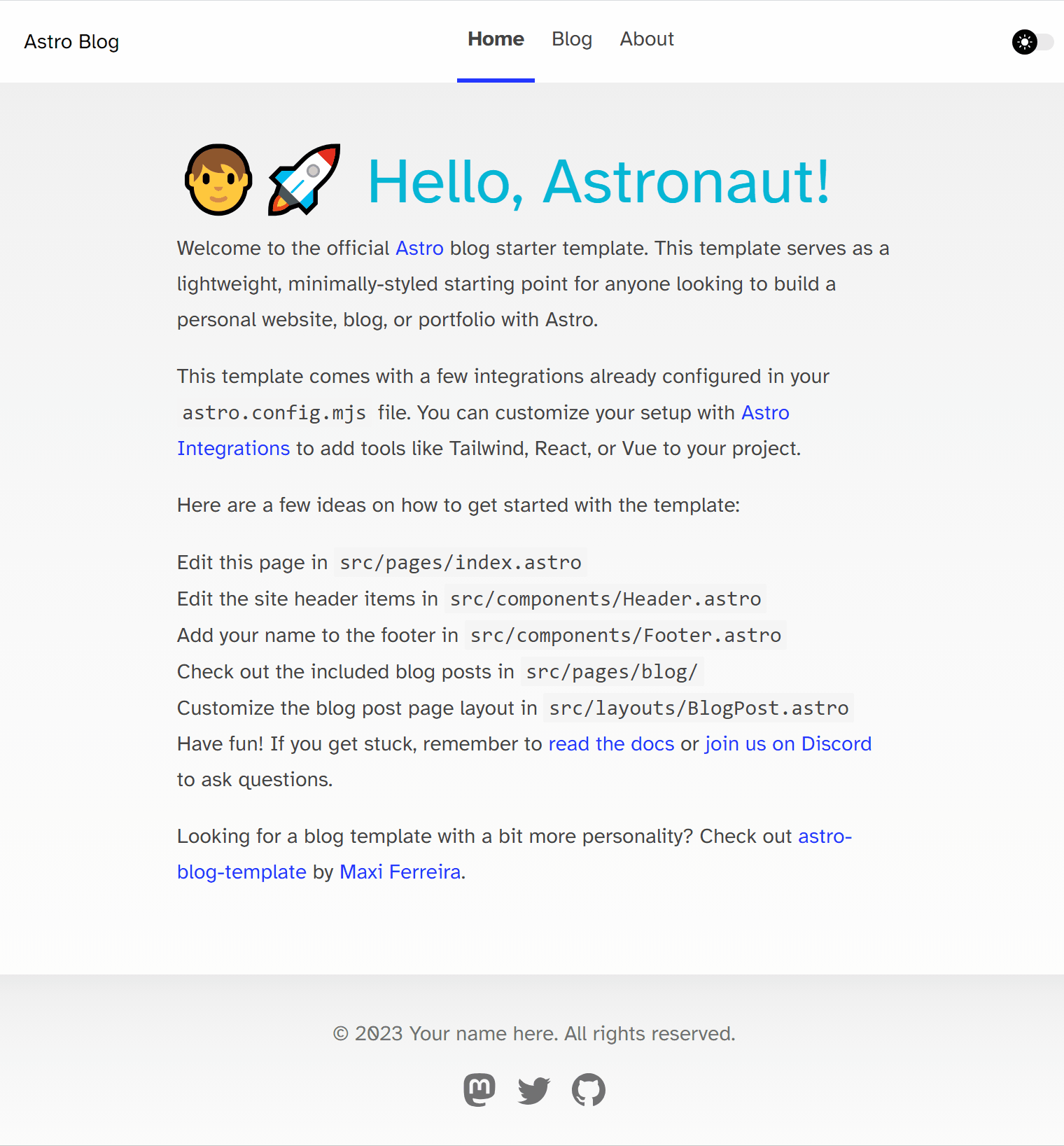
範例連結: https://stackblitz.com/edit/withastro-astro-ff5h1y
總結
今天,我們學到了:
- 如何建立一個 Astro 組件,並將其套用到項目中。
- 如何使用 HTML、CSS 和 JavaScript 來實現一個 Dark Mode 切換組件。
- 如何在 Astro 頁面中使用新創建的組件。
現在,你已經具備了為你的 Astro 項目添加深色模式的知識和能力。這將增加你的網站的用戶體驗,使之更具吸引力和便於使用。