安裝環境
Angular 14.2.3 Node 14.16.1 編輯器 vscode
建立 Angular 新專案
ng new <project name>
cd <project name>安裝 TailwindCSS
npm install -D tailwindcss postcss autoprefixer寫這篇文章的時後,所安裝的是 TailwindCSS v3 版本 以下將是 TailwindCSS v3 版介紹
產生 tailwindcss 配置檔
npx tailwindcss init在根目錄底下會多出一支 tailwind.config.js
所有 TailwindCSS 配置都在 tailwind.config.js 設定
設定 tailwindcss 配置
module.exports = {
prefix: '',
important: true,
darkMode: 'class',
content: ['./src/**/*.{html,ts}'],
theme: {
extend: {},
},
plugins: [],
};在 tailwindcss v3 移除了 mode: 'jit' 設定,
prefix: 前綴設定
若有特殊需求的話,可以設定前綴,一般比較少設定。
prefix: 'tw-',<!-- 生效 -->
<div class="tw-text-red-500 tw-font-bold">hello world</div>
<!-- 無效 -->
<div class="text-red-500">hello world</div>important: Tailwind 權重設定
設為 true 的話,有關於 T 中面 cstykele 後面都會加上 !important
適用情境:有時後需要修改到套件框架裡的樣式

content: 設定需要使用到 Tailwind 的檔案路徑
darkMode: 黑暗模式
<!-- Dark mode 關閉 -->
<html>
<body>
<div class="bg-white dark:bg-black">這是白色背景</div>
</body>
</html>
<!-- Dark mode 開啟 -->
<html class="dark">
<body>
<div class="bg-white dark:bg-black">這是黑色背景</div>
</body>
</html>theme: 客製化設定
例:顏色設定
- 保留 Tailwind 預設顏色,新增顏色。
theme: {
extend: {
colors: {
brown: {
50: "#fdf8f6",
100: "#f2e8e5",
200: "#eaddd7",
300: "#e0cec7",
400: "#d2bab0",
500: "#bfa094",
600: "#a18072",
700: "#977669",
800: "#846358",
900: "#43302b",
},
},
},
}theme: {
colors: ({ colors }) => {
return {
...colors,
brown: {
50: "#fdf8f6",
100: "#f2e8e5",
200: "#eaddd7",
300: "#e0cec7",
400: "#d2bab0",
500: "#bfa094",
600: "#a18072",
700: "#977669",
800: "#846358",
900: "#43302b",
},
};
},
extend: {},
}- 自訂義顏色 tailwind,給使用者很多預設顏色,但有些用不太到,只需要幾種特定的顏色,與一些特定顏色
//需引入 tailwind 顏色設定
const colors = require("tailwindcss/colors");
module.exports = {
...略
theme: {
colors: {
black: colors.black,
white: colors.white,
gray: colors.gray,
yellow: colors.yellow,
brown: {
50: "#fdf8f6",
100: "#f2e8e5",
200: "#eaddd7",
300: "#e0cec7",
400: "#d2bab0",
500: "#bfa094",
600: "#a18072",
700: "#977669",
800: "#846358",
900: "#43302b",
},
},
},
plugins: [],
};module.exports = {
...略
theme: {
colors: ({ colors }) => {
return {
black: colors.black,
white: colors.white,
gray: colors.gray,
yellow: colors.yellow,
brown: {
50: "#fdf8f6",
100: "#f2e8e5",
200: "#eaddd7",
300: "#e0cec7",
400: "#d2bab0",
500: "#bfa094",
600: "#a18072",
700: "#977669",
800: "#846358",
900: "#43302b",
},
};
},
extend: {},
},
plugins: [],
};初始化 tailwind
在 ./src/styles.css 或 ./src/styles.scss 引入樣式
@tailwind base;
@tailwind components;
@tailwind utilities;開始使用
<h1 class="text-3xl font-bold underline">Hello world!</h1>完成!
出現 SassError
在一個專案裡 通常會有很多機率也會使用到其他框架,雖然這範疇不算是屬於 tailwindcss 裡。
當出現 SassError: @use rules must be written before any other rules. 時
解決方式:
必須將引用 scss 檔的路徑 @use '路徑' 放置最上面
vscode 警示排除
檔案 => 喜好設定 => 設定

分別在 CSS、LESS、SCSS 裡都改為 ignore
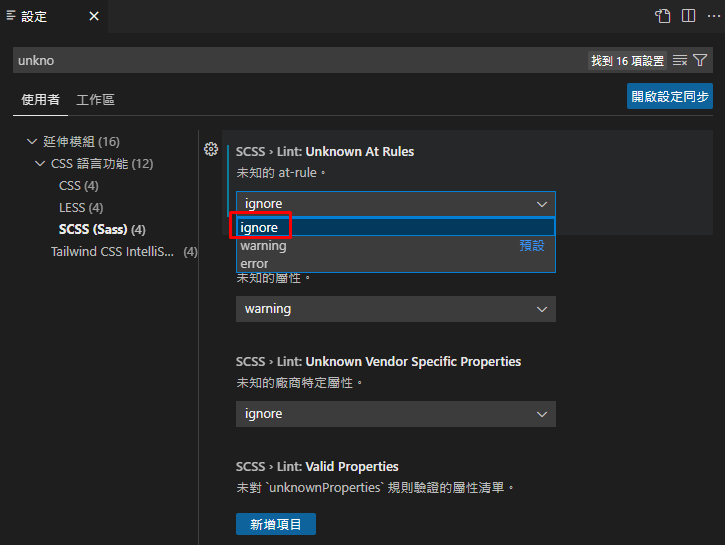
或是在 setting.json 裡加上這幾行
"css.lint.unknownAtRules": "ignore",
"scss.lint.unknownAtRules": "ignore",
"less.lint.unknownAtRules": "ignore"vscode 必要套件安裝
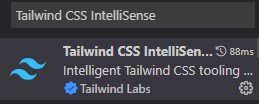
Prettier 自動排序
Automatic class sorting with Prettier
需安裝 prettier 套件 可到 vscode:Prettier 套件 看介紹
安裝
npm install -D prettier prettier-plugin-tailwindcss安裝後 prettier 也會幫忙格式化 tailwindcss 囉